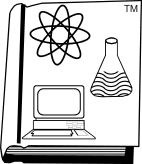Also see Troubleshooting Graphcat.
Much of this information is in the Graphcat and WordPerfect manuals. Much isn’t.
Questions & Answers
My large documents print slowly.
The graphics quality setting affects speed–higher quality takes longer. If a coarse image is acceptable, choose Draft graphics quality before printing. Additional computer memory will help, as will a disk cache program. Ask your local dealer for help. Using the partial catalog feature to break your catalog into pieces will help, especially on systems with limited memory and hard drive space.
The HIGH quality setting usually refers to the highest resolution available on your laser, with medium and low one and two steps lower. For example, on a HP LaserJet 4, high, medium, and low are 600 dots per inch, 300 DPI, and 150 DPI. On a Photo printer, the highest resolution may be 2400 DPI, which is going to take a while to print a full page of photographs–that’s a lot of ink dots. Printing pages separately is highly recommended on photo printers.
Only half of my catalog page prints.
Some laser printers may not have enough internal memory to print a page of that complexity. On a laser printer, if the entire page does not print, try printing the page at a lower setting for graphics quality, or use fewer columns. Adding memory is a more expensive fix, but worthwhile.
Also try setting the graphics borders to None. In some printer control languages, adding a graphic border consumes printer memory equal to the area of each box, in addition to the graphic itself. In these cases, eliminating borders cuts memory use in half. This is not a problem on Postscript drivers.
I can create large clip art catalogs or newsletters perfectly, but I cannot print them. The error messages say I don’t have enough memory in WP51, or in WP6, the message mentions invalid qcodes, or in WPWin6, division by zero or a full swap file. And in the 32-bit versions of WordPerfect, the print job goes away and nothing happens.
These are strictly a WP and system problem–not enough memory. Please remember that once the catalog is on-screen, WordPerfect is still running, but Graphcat is not. Regular WP troubleshooting applies–here are some tips:
Print each page separately, or when running GRAPHCAT, try using fewer columns–there will be more white space on each page, but less strain on limited system resources during printing. And check your computer for startupware and malware. Any software that’s not working for you, but is running in the background, is slowing down your computer and causing problems.
In WPWin6/61, you should have a SET TEMP=c:\temp statement, or similar (your choice of location) in your autoexec.bat file, even if running in Windows95. That location should point to an empty directory on a drive that has at least 30 Mb of available drive space, and is NOT compressed. WPWin will use that directory for its temporary print job file, print spooling, and timed backups, all of which take up space. If you are printing at 1200 dots per inch, you will need on the order of 60 Mb of free space for the temporary files for EACH page of graphics catalog.