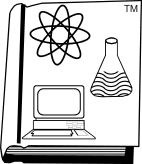Also, see Troubleshooting Large WP Documents.
Much of this information is in the Graphcat and WordPerfect manuals. Much isn’t.
First, some general information about graphics file formats used in WordPerfect: Each version of WP has a different set of file formats that it can read and use. In some cases (EPS files), your printer choice can change what graphics formats you can use, and some interim releases of WP handle the same graphics formats in different ways.
The WPG file format has gone though multiple formats. There was an original numbered format that worked in WP50. There was WPG 1.0, used in WP51 and DrawPerfect 1.1. Presentations/DOS added version 1.1g of the format, which could contain blends and gradients, and upto 256 colors. As of PerfectOffice 3.0, the WPG format is in version 2.0.
These multiple WPG versions can cause trouble. WP51/DOS and WP52/Win can’t read the newer versions, but 5.1+ can. WPWin6 can read all the WPG formats, but has trouble doing a file preview (File Open/View) of a WPG 1.0 image–it shows only a small portion of the top left of the image, after prompting you to click a “Convert” button. (WP6/DOS and Corel WordPerfect Suite 7 do NOT have this problem.)
The whole point of using Graphcat to catalog your clip art in the program that you use for desktop publishing is to have a printed preview that prints images as they will appear in your desktop publishing projects. So, if you are upgrading to a new version of WordPerfect, test your clip art collections–you will find some differences in how the images work.
![]()
Questions & Answers
Unless specified below, WP51 refers to WP51 and/or WP51+/DOS. WP6 includes WP60/61 in DOS and Windows. WP52 is 5.2 and 5.2+/Windows, WP32 includes the 32-bit Windows editions.
![]() I can’t install Graphcat in WordPerfect 8; the macro does NOTHING, or I get a message that the ‘macro object is corrupt.’
I can’t install Graphcat in WordPerfect 8; the macro does NOTHING, or I get a message that the ‘macro object is corrupt.’
This happens mostly in WordPerfect 8.0.0.153 (original release of WP8), and ONLY when the user has chosen the COMPACT install option for the suite, which does not install all the macro (PerfectScript) files. Nearly all macros are disabled in this configuration. Reinstall WP 8, and choose the TYPICAL option instead, and your macros will run correctly.
![]() GRAPHCAT running in WordPerfect 8 creates catalogs where the graphics are wider than the columns.
GRAPHCAT running in WordPerfect 8 creates catalogs where the graphics are wider than the columns.
This is a bug in the graphics sizing routines of the original release of WordPerfect 8. It is fixed in the ‘Release B’ CD from Corel, or you can download and install the ‘Service Pack 1’ for Suite 8. Note that the description of this patch mentions only that it fixes problems printing documents containing full justification and printing blank pages, but the patch does also correct graphics sizing in columns. With the patch applied, graphics are automatically scaled to fit the column width, as they were in previous WP editions. You can download service patches from Corel’s FTP site.
![]() GRAPHCAT won’t read my graphics files. Why?
GRAPHCAT won’t read my graphics files. Why?
GRAPHCAT supports all graphics formats supported by WordPerfect, and that list is quite large, and the list is different in each version of WP, and the new WP6 reads several new file formats. However, the list is misleading. According to the WP51 instruction manuals, TIF and PCX files are supported. That is partially true. Sixteen-color PCX files are supported, but two-color PCX files are not. (The number of colors refers to the format of the image, and not the visible colors in the image.) TIF files come in multiple flavors, and only a few of them are supported. To make matters worse, many scanner programs create non-standard files, unreadable by WordPerfect.
Before claiming that GRAPHCAT can’t read a good graphics file, test the files by manually retrieving the suspect files, and see if they work. If they work manually, but not with GRAPHCAT, contact Science Translations for assistance. As of this writing, no graphics files have been found that work with WP but not with GRAPHCAT.
![]() My scanner makes graphics in several formats. Some are showing up reversed as white-on-black. What do I do?
My scanner makes graphics in several formats. Some are showing up reversed as white-on-black. What do I do?
This is not a GRAPHCAT problem, but… Most scanner programs can save in several formats. Not all of these formats are the same “flavors” as those that WordPerfect likes (see #1 above). Try scanning an image normally, and then saving it in EVERY format that your scanner software supports. Run the whole bunch through GRAPHCAT to load them, and see which ones work. Use those formats for all your scanning. In general, IMG files seem to work most often, followed by PCX. (IMG is supported by WP51, but not by WP6.) TIF is frequently a problem, because of the difference between the multitude of TIF “flavors.”
![]() My images are squashed, and printed much too narrow.
My images are squashed, and printed much too narrow.
Run GRAPHCAT again for that set of images, using fewer columns, but the same image height. Or, if you are comfortable with editing in Reveal Codes, you can delete the Column Def code, and replace it with a new code for fewer columns.
![]() My file names wrap to the next line.
My file names wrap to the next line.
WP51: On the completed catalog, change your initial base font.
Press Format (Shift-F8), (3) Document, (3) Initial Base Font, and choose a smaller font.
WP6: Graphcat automatically shrinks the point size of the document initial font to fit the column settings you have chosen, if needed. However, your default initial font must be scalable for Graphcat to automatically set its size.
![]() GRAPHCAT loads properly in WP51, and the big box appears on screen, but when I tell it what directory to catalog, An error message box appears. But I have checked–the files are good graphics files in the directory I’ve entered.
GRAPHCAT loads properly in WP51, and the big box appears on screen, but when I tell it what directory to catalog, An error message box appears. But I have checked–the files are good graphics files in the directory I’ve entered.
This is an inconsistent error that occurs mostly with releases of WP51 from 6/90 to 12/90, although I have seen it more rarely with newer releases. Some of the settings in your configuration file are corrupt. To test this, start WP from the DOS prompt (No menus!) with the start up switch /x, like this:
C:\WP51:> wp /x
The x switch temporarily restores your copy of WP to the original defaults–it ignores all the choices you’ve made in Setup. Try running GRAPHCAT with this switch. If GRAPHCAT runs properly, then exit WP, restart WP normally, go into Setup and write down your options and settings. Next, exit WP, rename the file WP{WP}.SET to WPSET.OLD, and restart WP normally. Re-enter your options, and both WP and GRAPHCAT should run correctly. Alternative solution–upgrade to the newest release of WP; the problem does not seem to occur with any releases dated 9/91 or newer.
![]() I am using WP 5.1 dated 3/9/92 or newer, and whenever I run GRAPHCAT, the error box appears that says that the Sort option in List Files is turned off. Huh?
I am using WP 5.1 dated 3/9/92 or newer, and whenever I run GRAPHCAT, the error box appears that says that the Sort option in List Files is turned off. Huh?
The 3/9/92 interim release of WP 5.1 added a new feature–it can show directories in the list files screen in the order the files are on the disk. This is faster than the usual way, but less organized. Who wants a list of graphics that isn’t in alphabetical order? To run GRAPHCAT, you must do what the box tells you: Enter Setup (Shift-F1), choose (3) Environment, (4) Document Management/Summary, (5) Sort List Files, choose Yes, and then Exit (F7) to return to your document screen. GRAPHCAT will now run normally.
![]() The message “Position Hyphen” appears when I try to run GRAPHCAT in WP51 on a directory of mixed graphics and text files. This only happens when some of the documents contain a “Hyphenation On” code, using the * choice on GRAPHCAT’s extension line.
The message “Position Hyphen” appears when I try to run GRAPHCAT in WP51 on a directory of mixed graphics and text files. This only happens when some of the documents contain a “Hyphenation On” code, using the * choice on GRAPHCAT’s extension line.
The hyphenation message will occur only with hyphenated documents. You can avoid them by 1) Not using the * wild card extension, but instead choosing the extension of the graphics files, or 2) resetting the hyphenation options by pressing Setup (Shift-F1), (3)-Environment, (7) Prompt for Hyphenation, (1) Never, and Exit (F7)
![]() Sometimes when I use the * or *.* wild cards, GRAPHCAT in WP51 loads a file as a graphic that isn’t one. The document loads and prints normally, but the box is either empty or contains a random pattern.
Sometimes when I use the * or *.* wild cards, GRAPHCAT in WP51 loads a file as a graphic that isn’t one. The document loads and prints normally, but the box is either empty or contains a random pattern.
The * wild card choice was intended for reading disks containing mixed graphics in different formats, such as WPG and PCX and CGM graphics mixed together, NOT for attempting to load every program file on your hard drive in the attempt to see if any of them are graphics. GRAPHCAT will correctly identify nearly every file as a graphic or not a graphic, but there are exceptions. For example, try loading the WordPerfect file LIBRARY.STY as a graphic–the resulting empty graphics box is harmless, but it shouldn’t happen, and since it does not cause any error messages, GRAPHCAT can’t eliminate it.
To avoid these problems, when cataloging a directory of mixed graphics and program files, use the appropriate extension, such as PCX or WPG on the second line of GRAPHCAT’s menu, and save the wild card use for disks holding only graphics.
![]() Some of my images display or print in WP6/DOS with very pale dots in the background.
Some of my images display or print in WP6/DOS with very pale dots in the background.
This happens occasionally with bitmapped images. To fix it from the finished catalog, press Graphics (Alt-F9), (1) Graphics, (4) Styles, page down to the style named GRAPHCAT, and choose (3) Edit, (3) Image Settings, (2) Color Adjust, (2) Contrast, type 1.0, and press (Enter). Press Exit (F7) enough times to return to your document–all the images will be fixed at once.
![]() I’m running WP5.1+, and my WP.EXE file has a time setting of 5:11am. Graphcat says my software is defective. OR: With 5.1+, 5:11am edition and QEMM, when I first start Graphcat, QEMM announces an Exception 13 error.
I’m running WP5.1+, and my WP.EXE file has a time setting of 5:11am. Graphcat says my software is defective. OR: With 5.1+, 5:11am edition and QEMM, when I first start Graphcat, QEMM announces an Exception 13 error.
The 5:11am release was shipped with a defective {SYSTEM}entry command. Depending on your memory management software, macros that use that command will fail, and possibly crash WP as well. Notify WP that you have a 5:11am release with a defective {SYSTEM}entry command, and that your macros need that command to work. They should ship you the 5:11pm release, or newer, at no charge. WP’s memo ID for this defect is 37979M.
![]() Graphcat in WP51 goes into an infinite loop EVERY time I run it, counting bad graphics that don’t exist forever, or until I hit the Cancel key.
Graphcat in WP51 goes into an infinite loop EVERY time I run it, counting bad graphics that don’t exist forever, or until I hit the Cancel key.
Go into WP’s Setup (Shift-F1) screen, choose Location of Files, and check all the entries–at least one of your entries is to a directory that doesn’t exist, probably the entry for Graphic files.