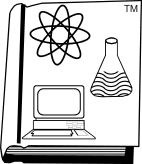by TRhymestine on Sat May 13, 2006 9:06 am
Hello. I’m a new user of WP and wonder if someone could help me. I use a table to enter and calculate time sheets for several employees at work. I need a way to lock the format of the table, line spacing and column width, etc, so it can not be changed while allowing me to enter data in all cells. Anyone have a thought on this?
Thank you.
First, consider using Quattro Pro instead of WordPerfect. You already have it, and it’s far superior for this type of work, and the table functionality in WordPerfect is a subset of what’s possible in QP.
The ‘lock’ feature in Tables won’t do it–it’s the reverse of what you need, and will stop changes in content, but not format. You could use that to lock the formulas that add across and down, or that calculate the hours per department or totals. Same problem happens in QP; where protecting cells won’t stop format changes–just content.
I’m wondering why protecting format is important. If it’s so that each week’s schedule is the same, consider saving the document as a template. That will protect the original from accidentally being overwritten. Templates work in both WP and QP.
If what you need is a finished report that looks the same every week to work as first a schedule and then a final timesheet, it could be done on a 2-page QP spreadsheet, where page 1 is a data-entry area for you, and page 2 is pulled together automatically from the input page. Setup would be substantial; may be overkill, depending on the size of the staff.
Hint, from someone who did this in Lotus 123 around 20 years back–hidden columns are really handy for hiding intermediate calculations, or for hiding hourly rates in the posted schedule, while keeping them in the spreadsheet for the management projections that show outside the printed range in QP or on another page in WP.
Thank you for the reply, Graphcat. My problem is when I try to copy and paste. Sometimes the cursor changes when I’m over a column line and the dragging motion to copy ends up moving the line. It is frustrating and time consuming to have to reverse the change. I was hoping for an easy fix. I have the formula cells protected, so that is not a problem. I will look into QP. Again, thank you.
First, the fast way to fix a mistake is Undo–just press Control-Z.
And second, note that the cursor changes to affect the row properties when it’s in the extreme top right corner of the right-hand cell of each row, so be careful not to click there if all you wanted to do was move to that location for entering data.